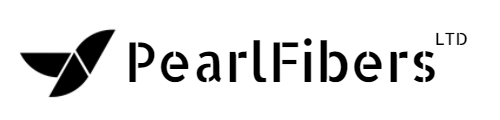How To Enable Cloudflare On Your Domain
CloudFlare is an American-based company that provides a content delivery network and distributed domain name server system, sitting between the visitor and the CloudFlare user's hosting provider, acting as a reverse proxy for websites.
We recommend CloudFlare for their superior services. In this tutorial, we’ll show you how to enable CloudfFlare on your domain.
1) Login to the Client Area
2) Access cPanel in your account
3) Once in to the cPanel interface, scroll down to CloudFlare - Supercharge your website and click Cloudflare
4) Enter your email to Signup for CloudFlare.
5) On the next page, click the blue Manage button by your domain
In this example, our domain is yoursupporthero.com
6) Next, select the CNAME record that you would like for CloudFlare to filter traffic through.
Hero tip: Once enabled, your record will show as follows:
7) Now that CloudFlare is activated, you can see statistics for your website and manage the basic CloudFlare settings right here from your control panel. Statistics take 24 hours to first appear and subsequently update once per day.
To access advanced settings and additional functionality, log in to your CloudFlare.com account, which has been automatically created for you.
Hero tip: The first time you visit, use your current email and the 'I forgot my password' feature to set a password.